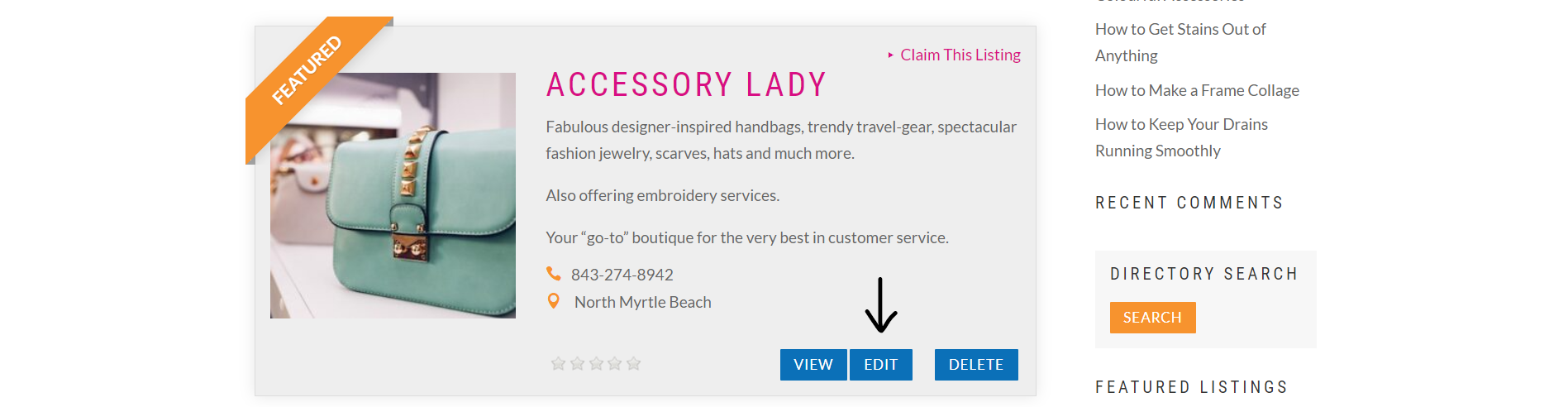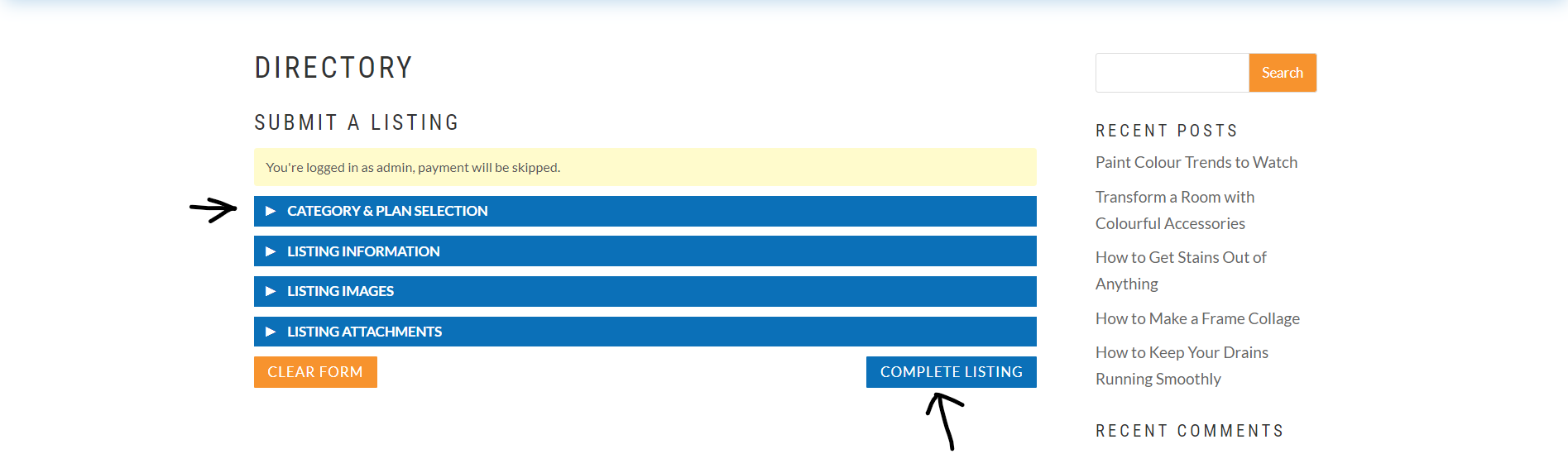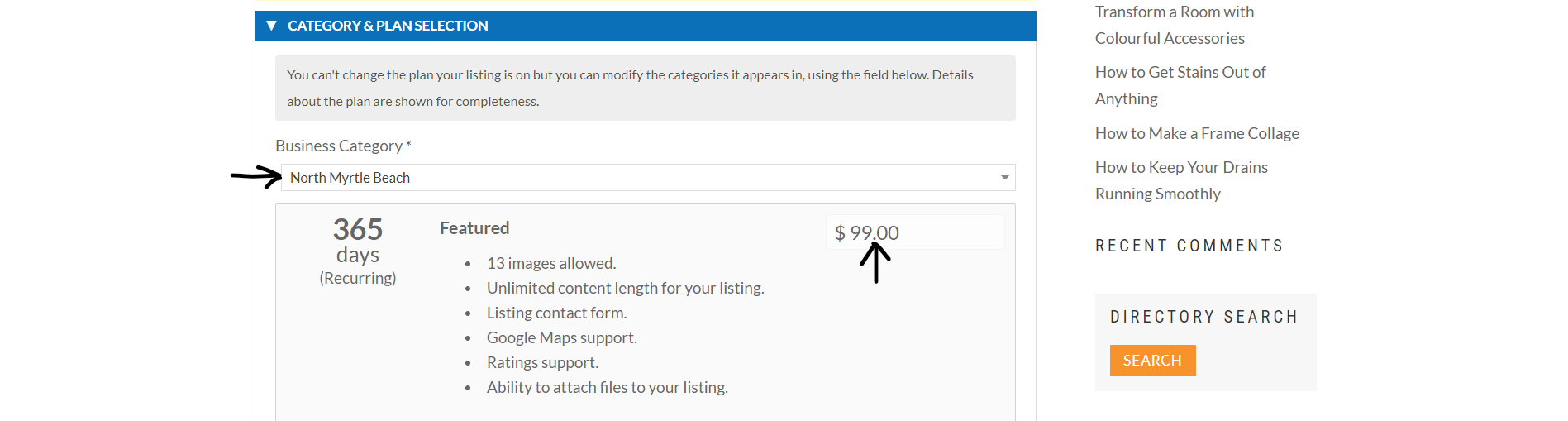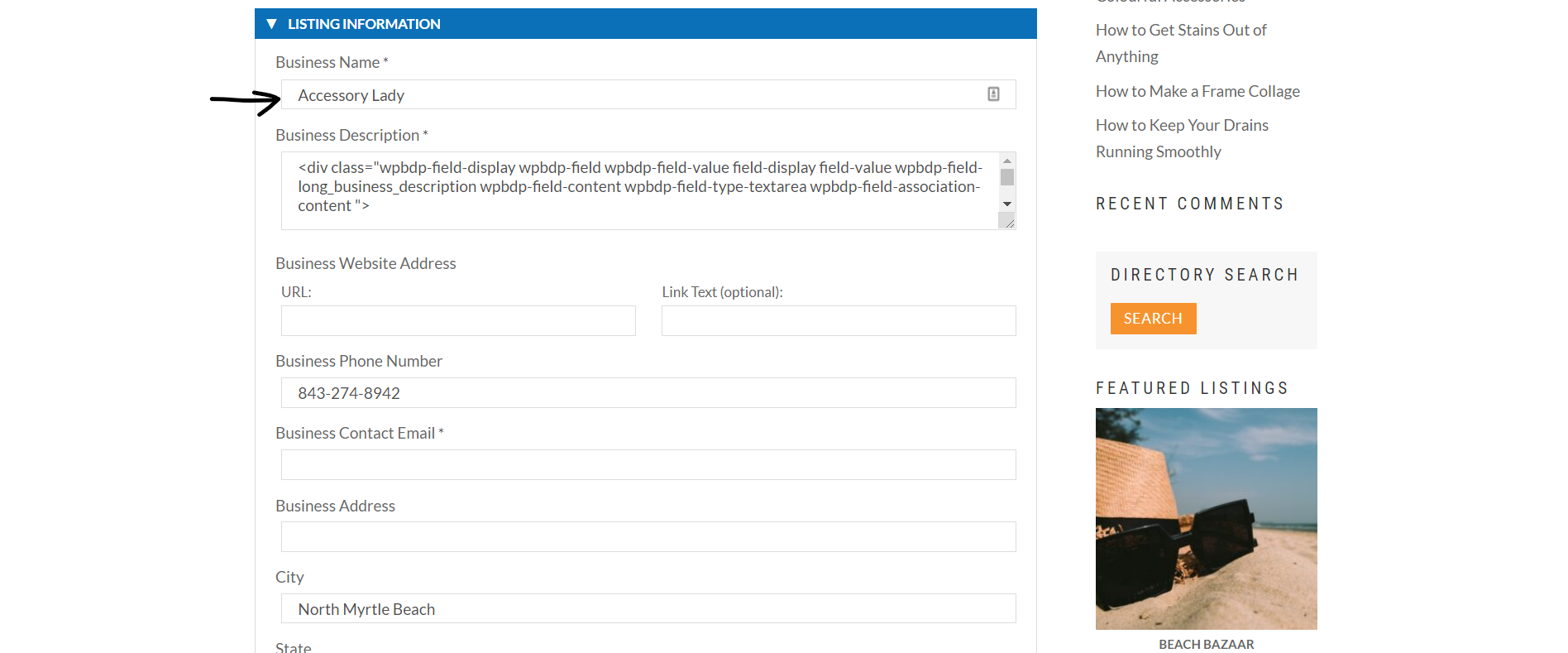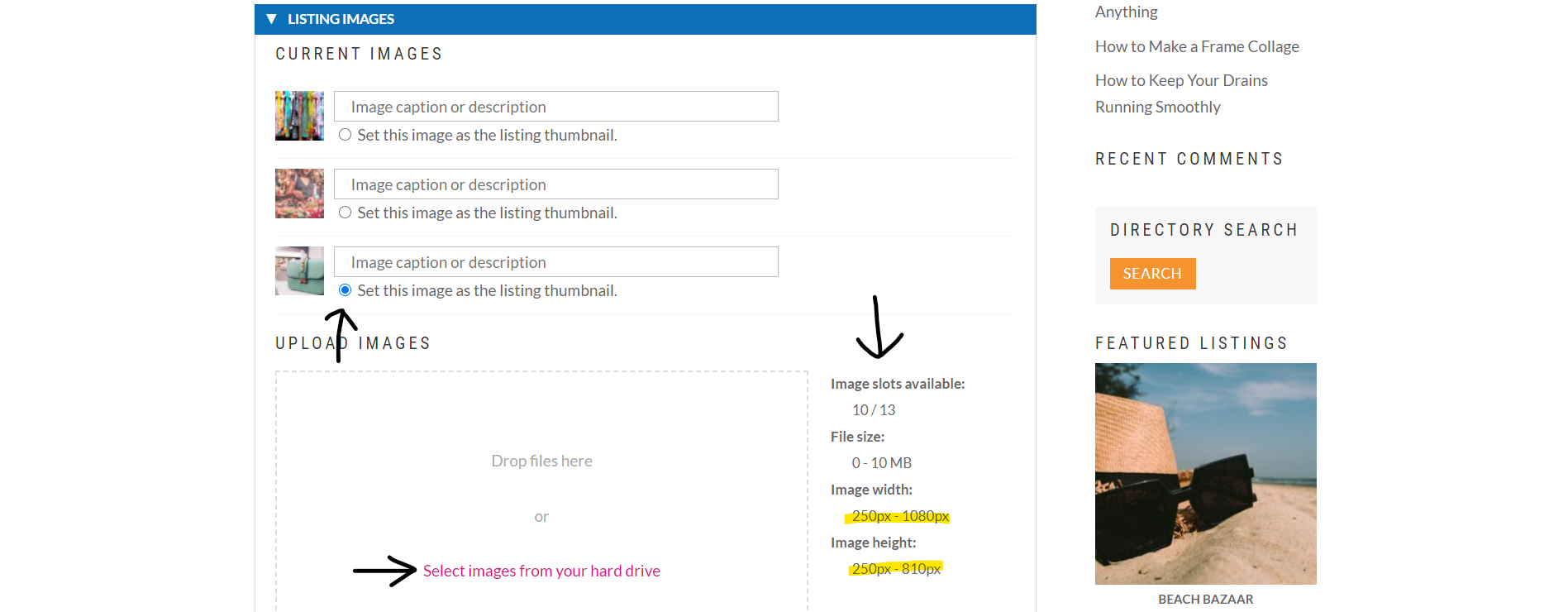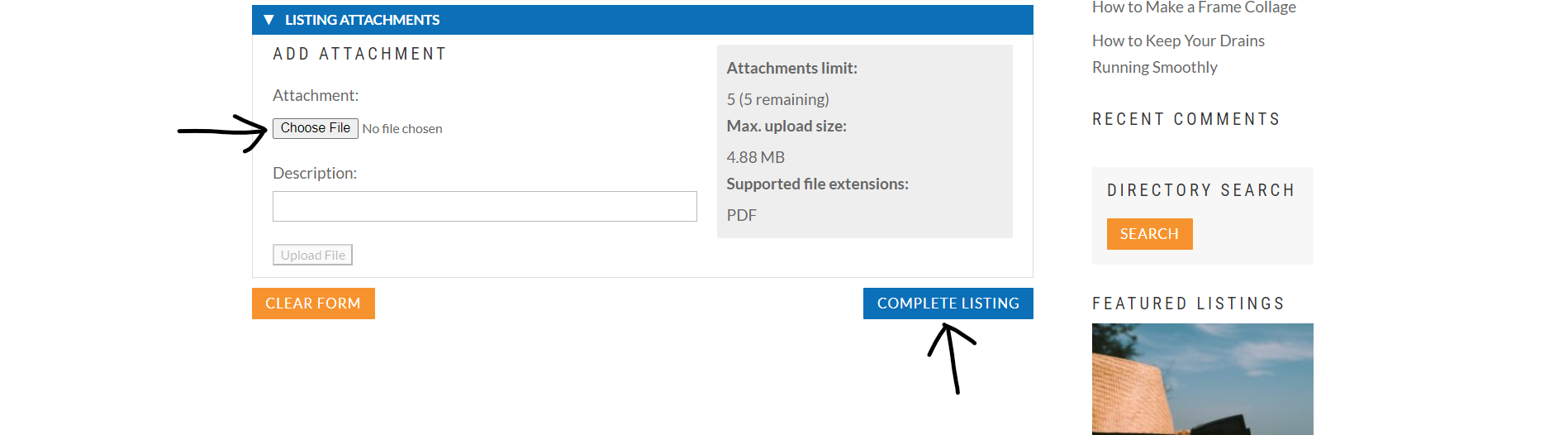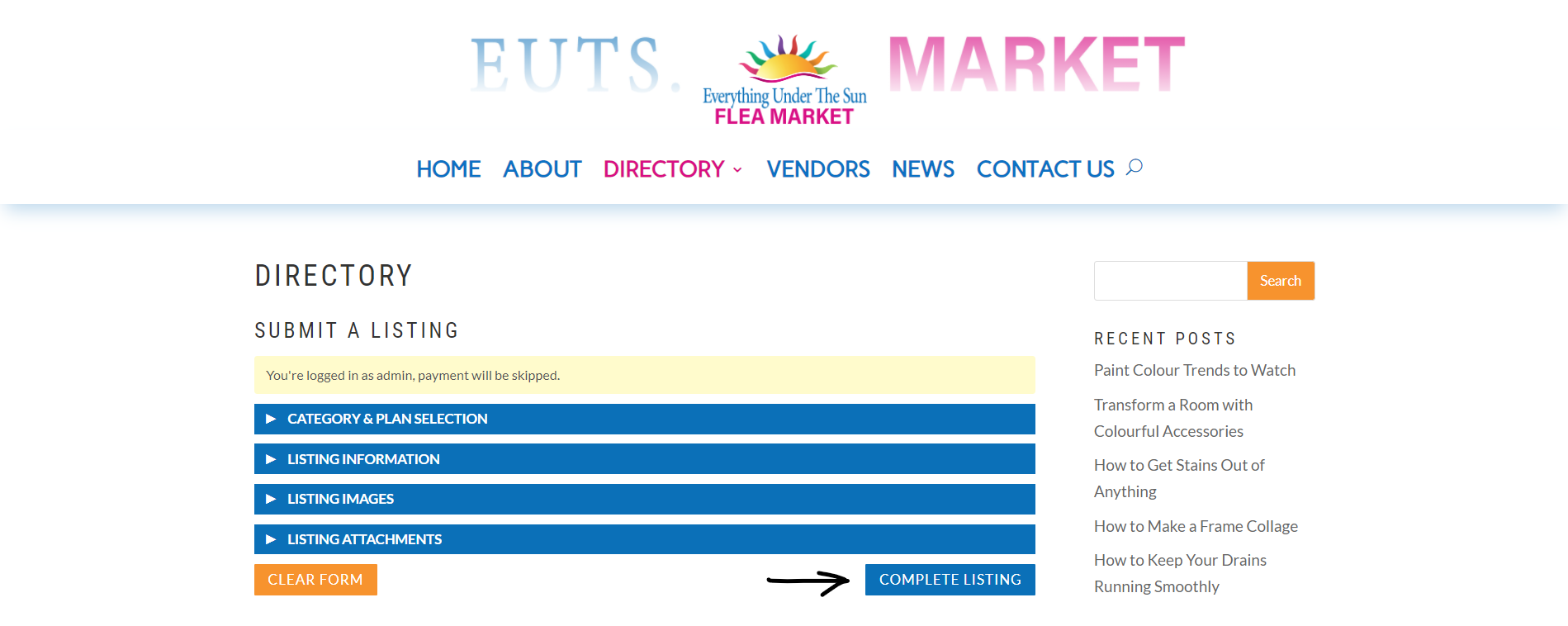HOW TO EDIT A LISTING
getting started
If you do not have a listing on our site you can either CLAIM or CREATE a listing.
If you already have created or claimed a listing you can search our directory page and find your listing
find your listing
Once you get to your listing click on EDIT on the top RIGHT of the screen
On the Editing page
You will be brought to the edit page where you will have multiple options you can select to edit
Edit listing plan
Under CATEGORY and PLAN SELECTION you can change your listing category and view and change your plan
Edit listing details
Under LISTING INFORMATION you can edit your listing details and contact information, change and update social media links, address, phone, email and more
Edit listing images
Under LISTING IMAGES you can view your photos and upload new ones. You can choose which image you want to be your thumbnail and delete photos you do not want.
To the RIGHT of the page you will see how many images you are allowed to upload, how many you have uploaded and the reccomended size settings for your images.
Edit listing attachments
Under LISTING ATTACHMENTS if you are a featured listing you can upload attachments to your listing and view which ones you already have uploaded.
To the RIGHT of the page you will see how many attachments you have allowed and how many you have uploaded as well as recommended size and supported file types (PDF, PNG, JPG, GIF, RTF, TXT)
Confirming edits
Once you are done and have reviewed all your information click on COMPLETE LISTING at the bottom RIGHT of the page and your listing will be updated.
Support
If you have any problems editing your site please contact admin@carolinaonmark.com for assistance.