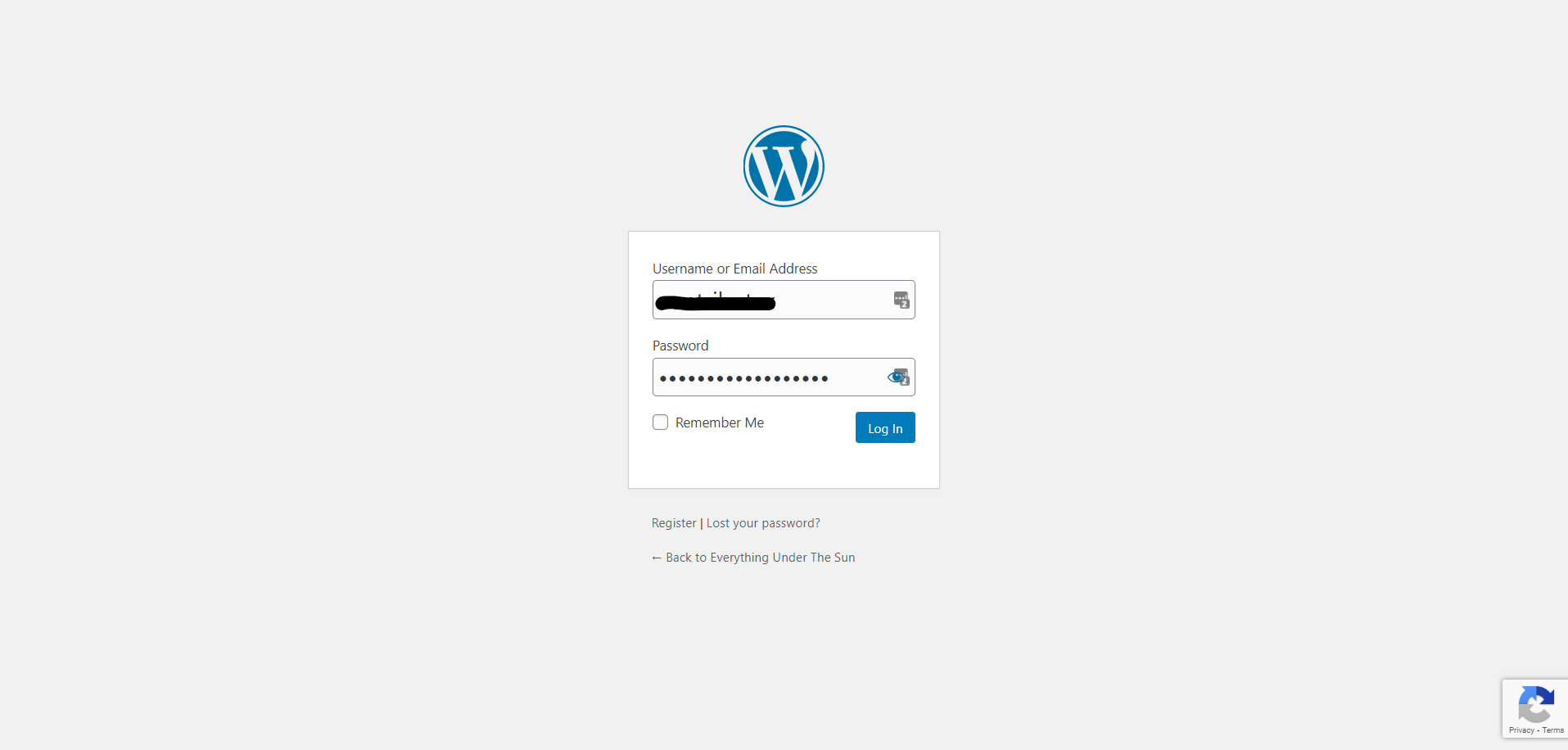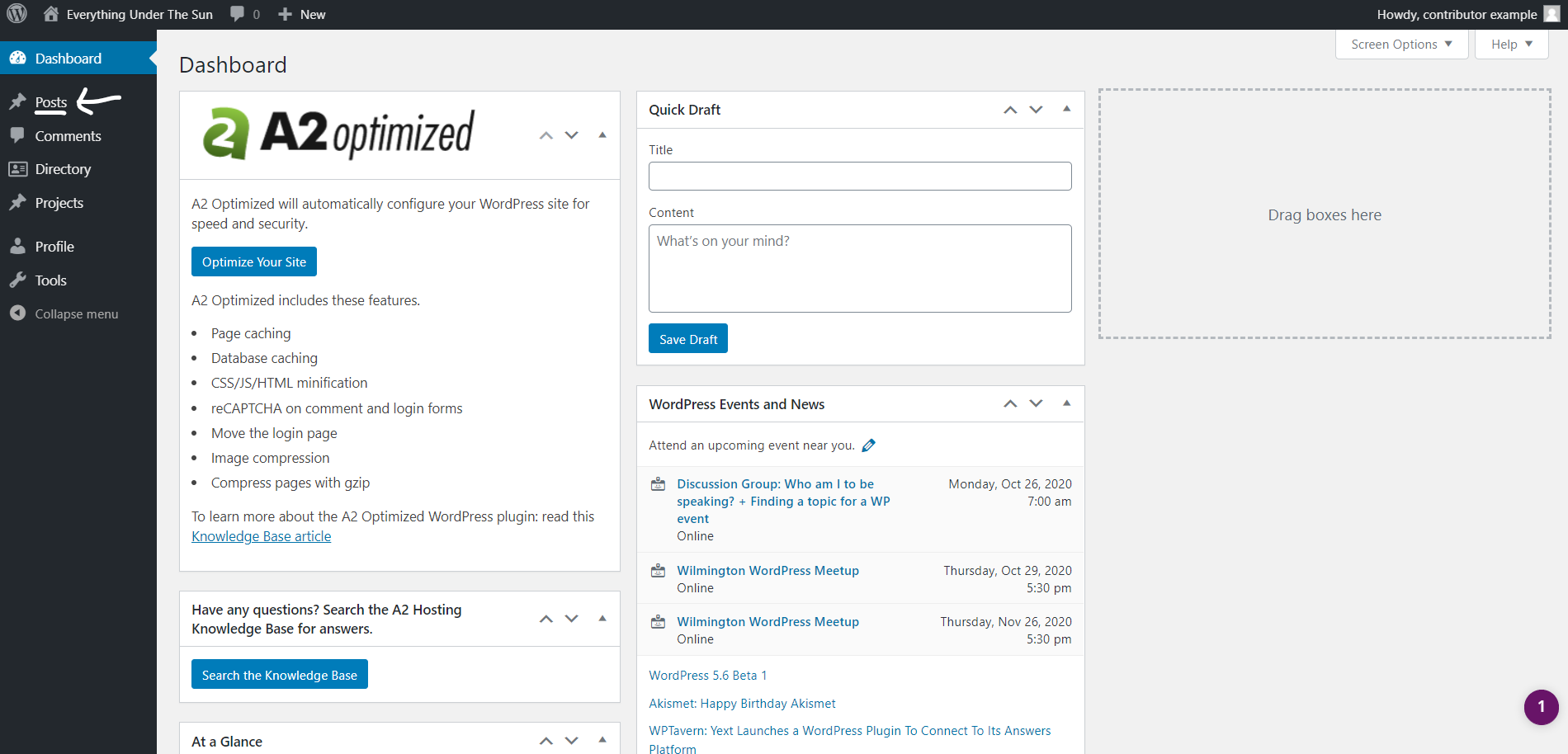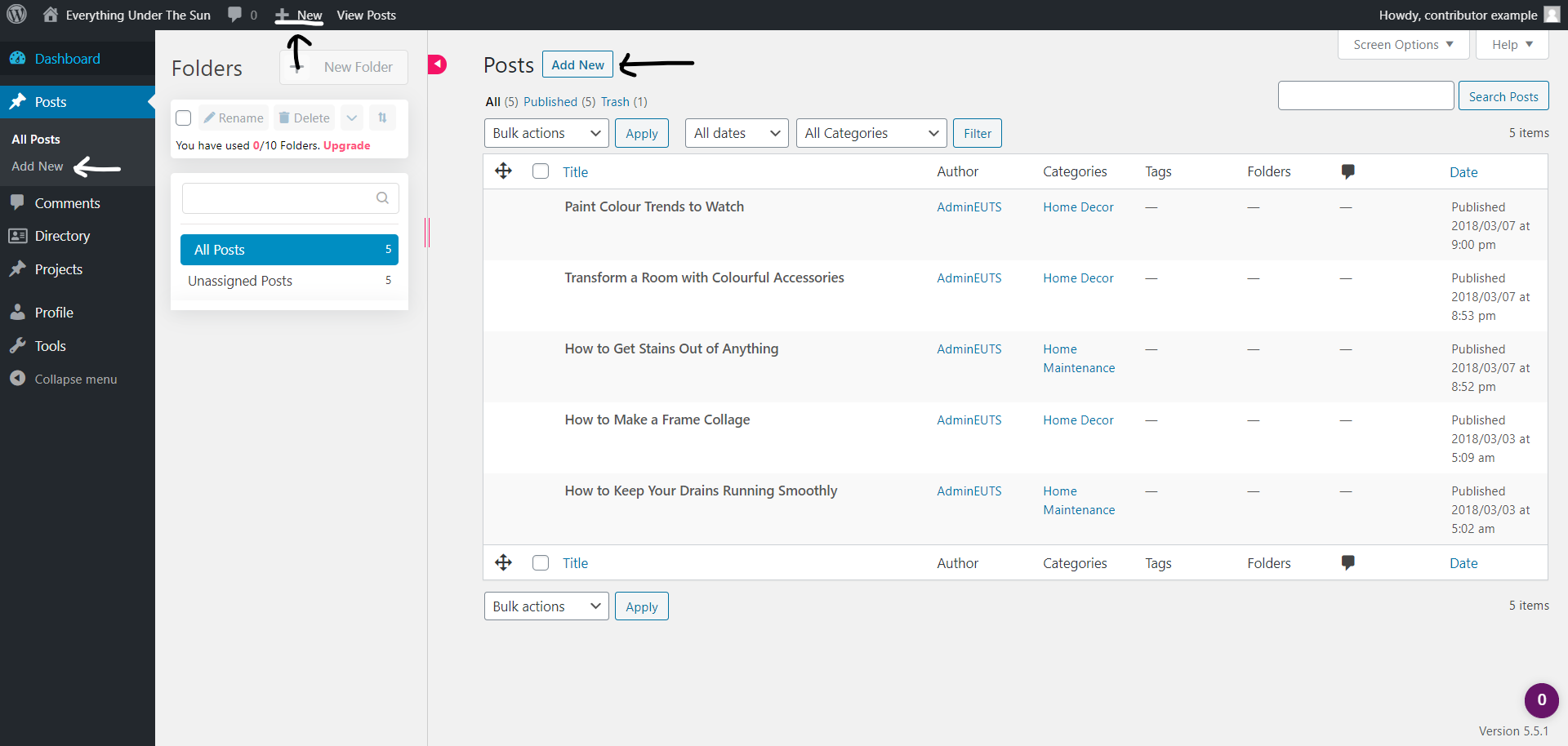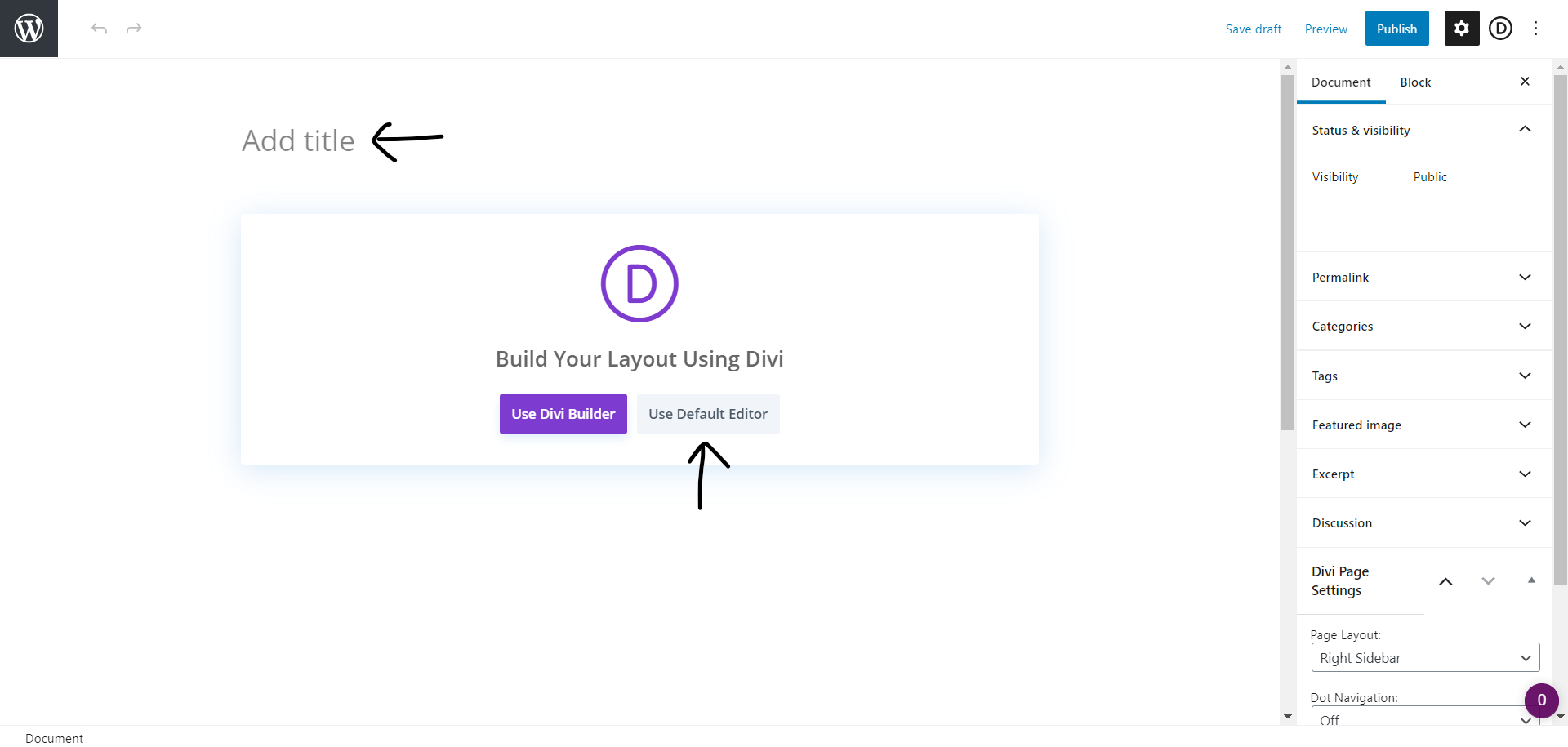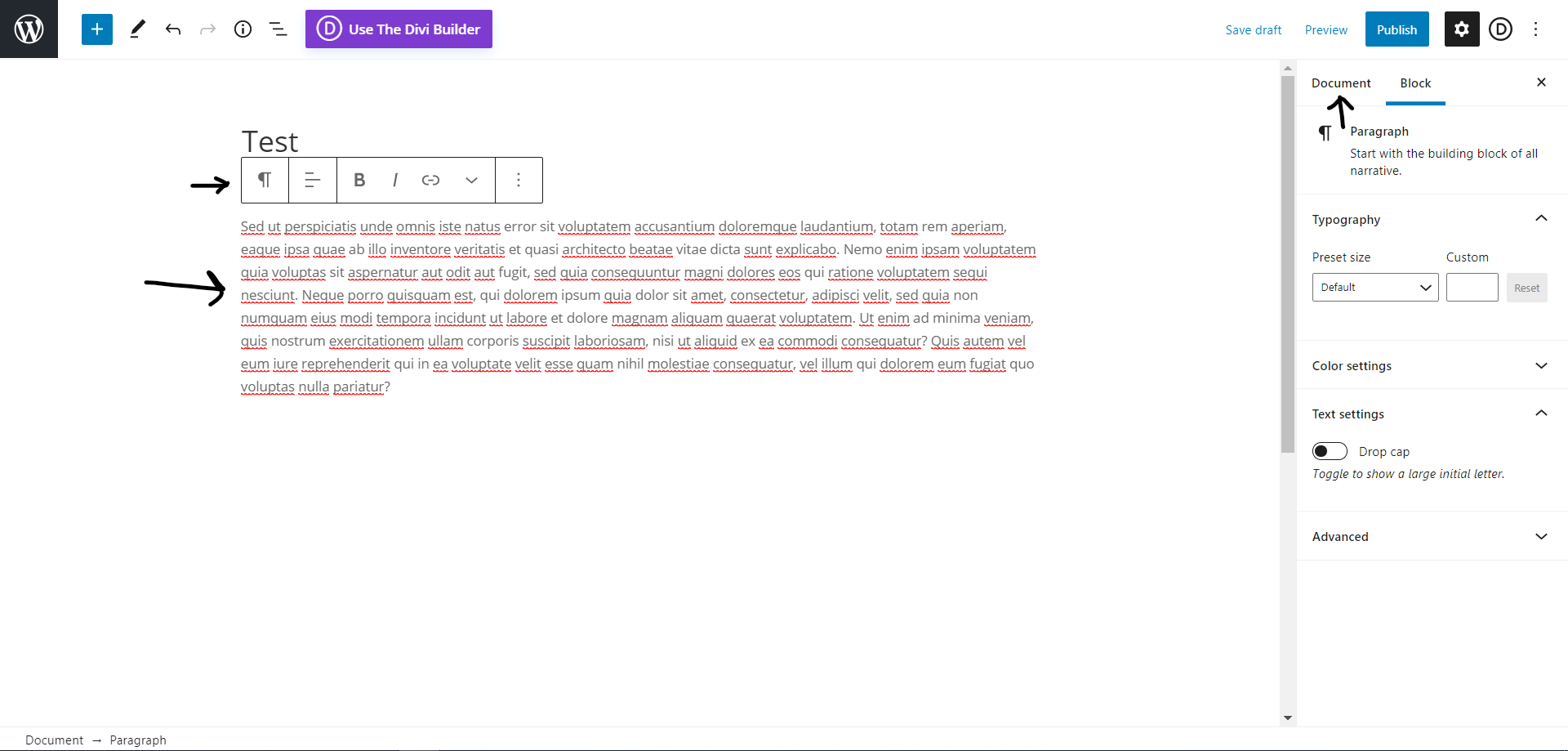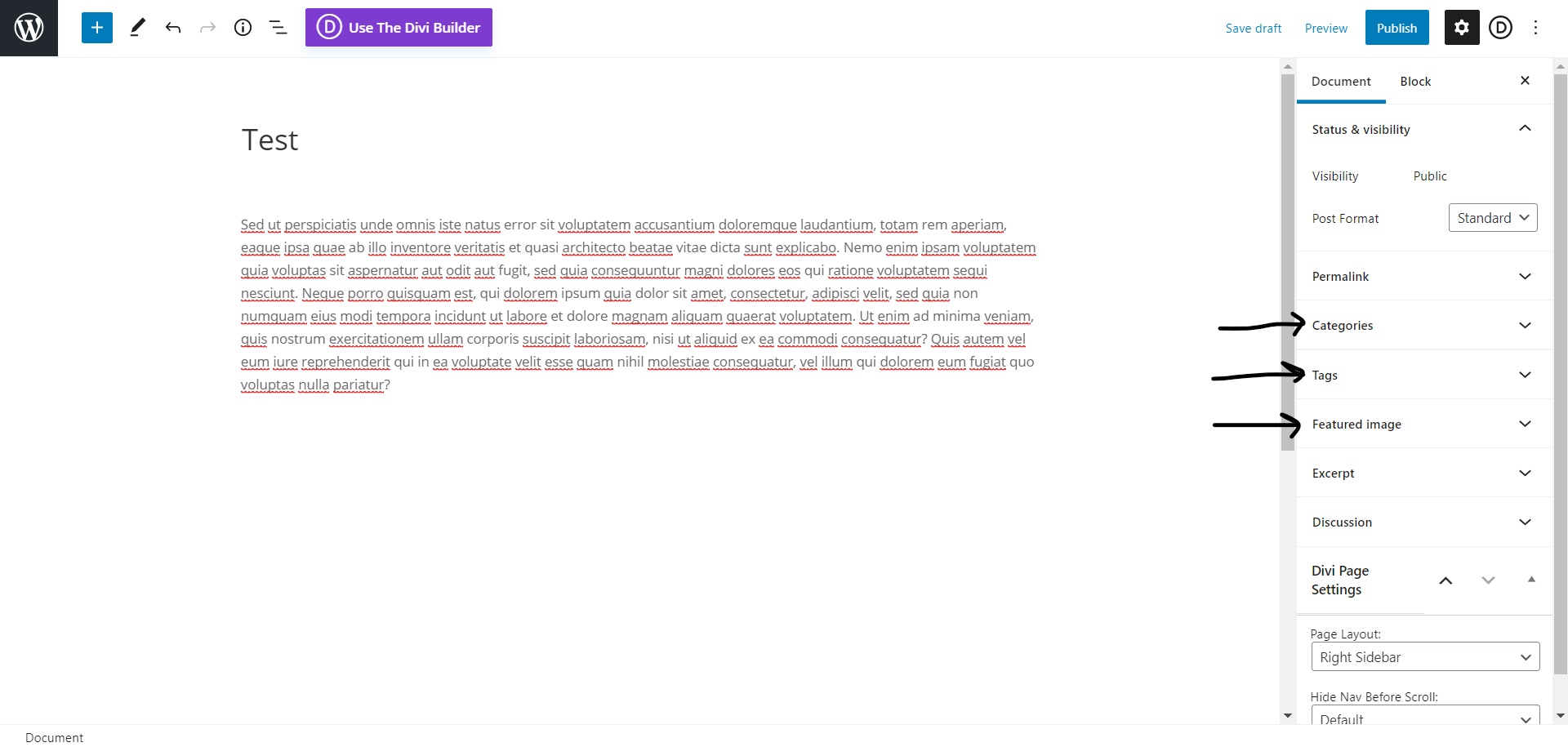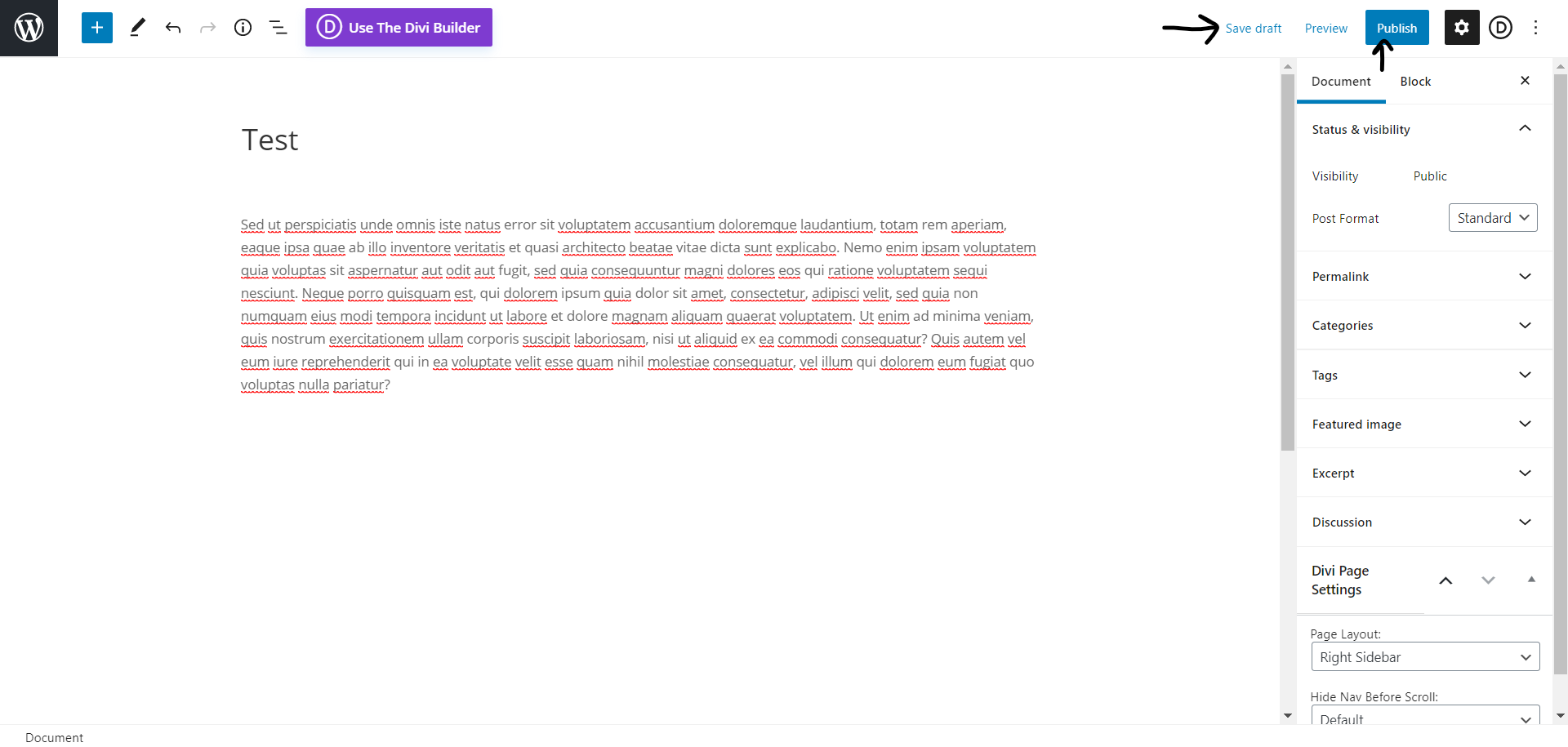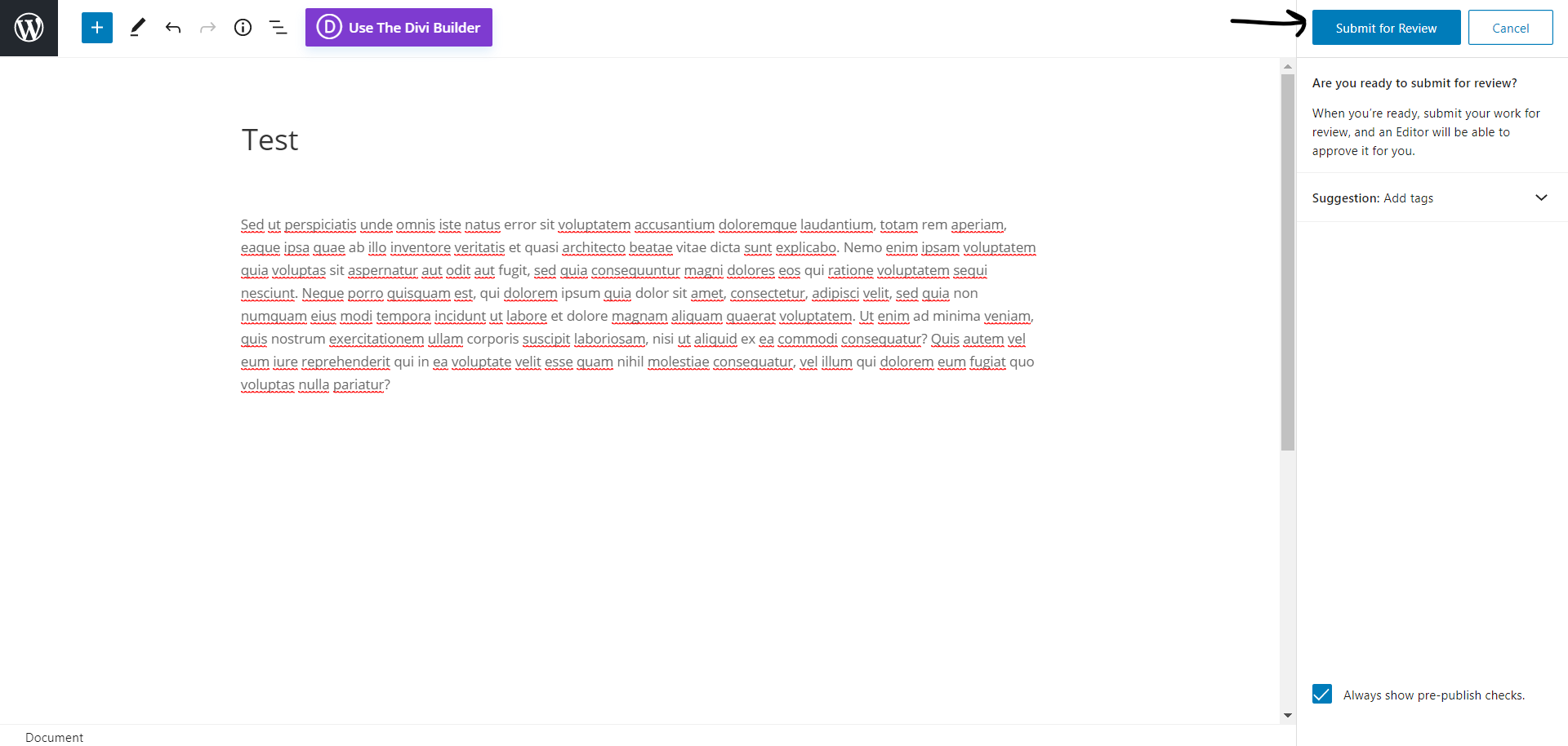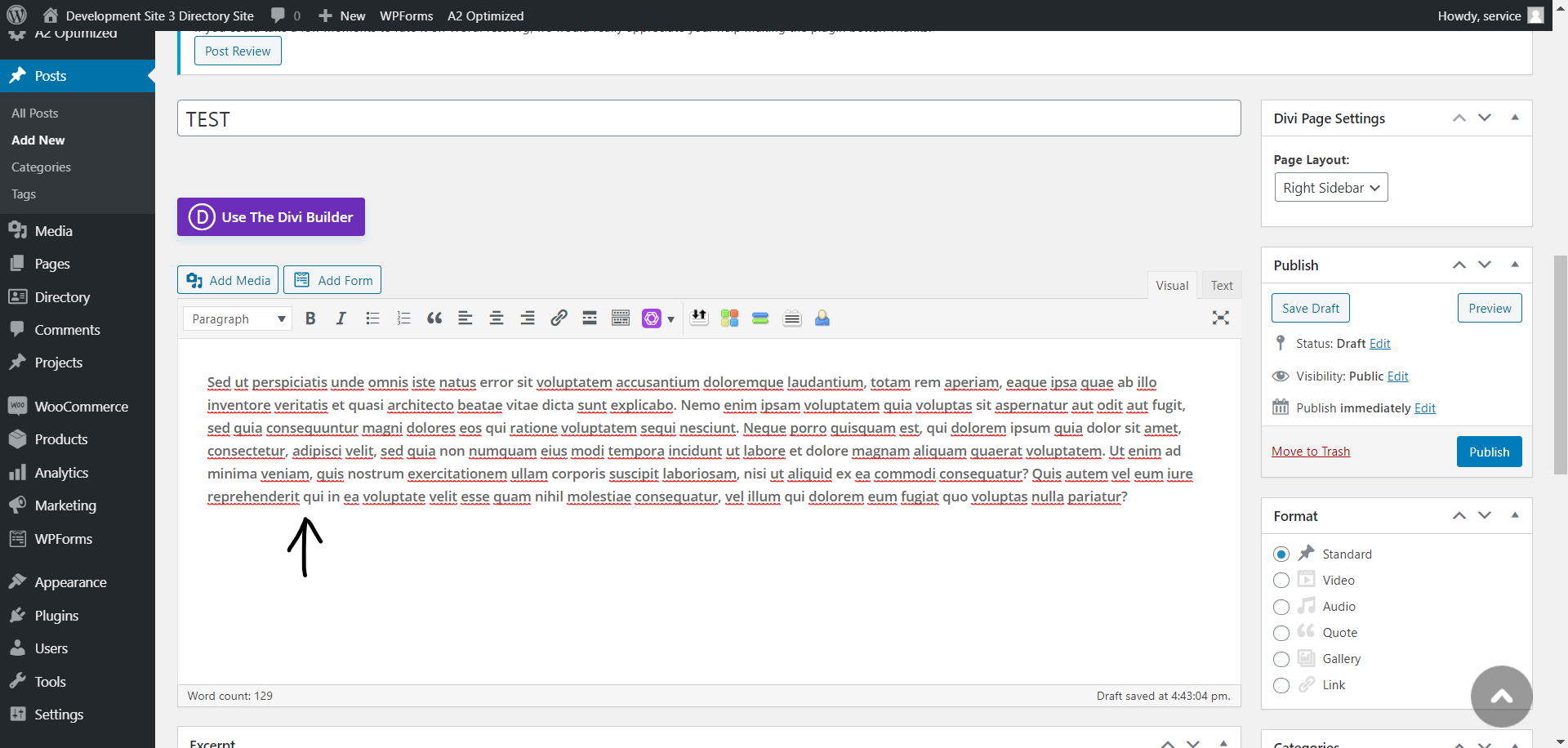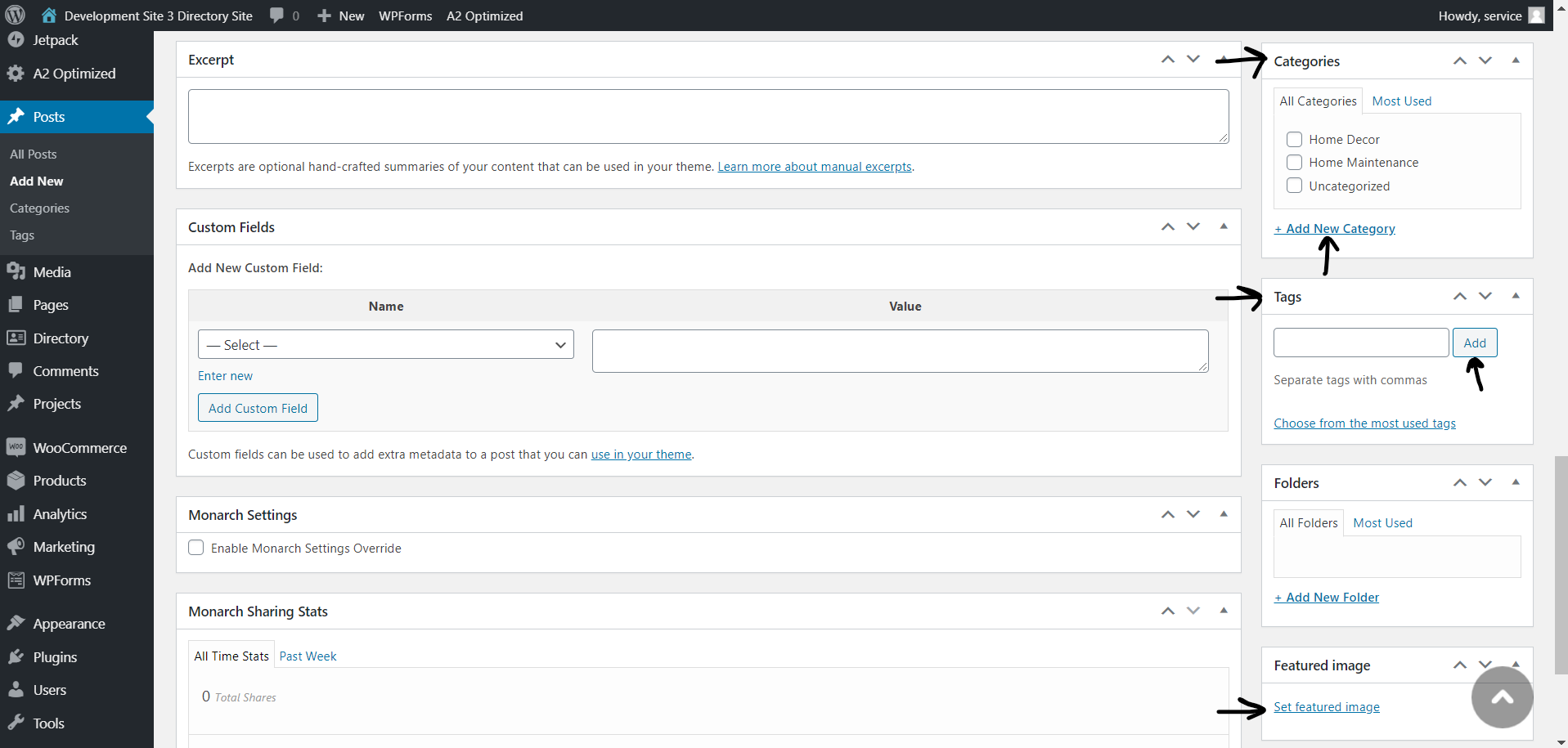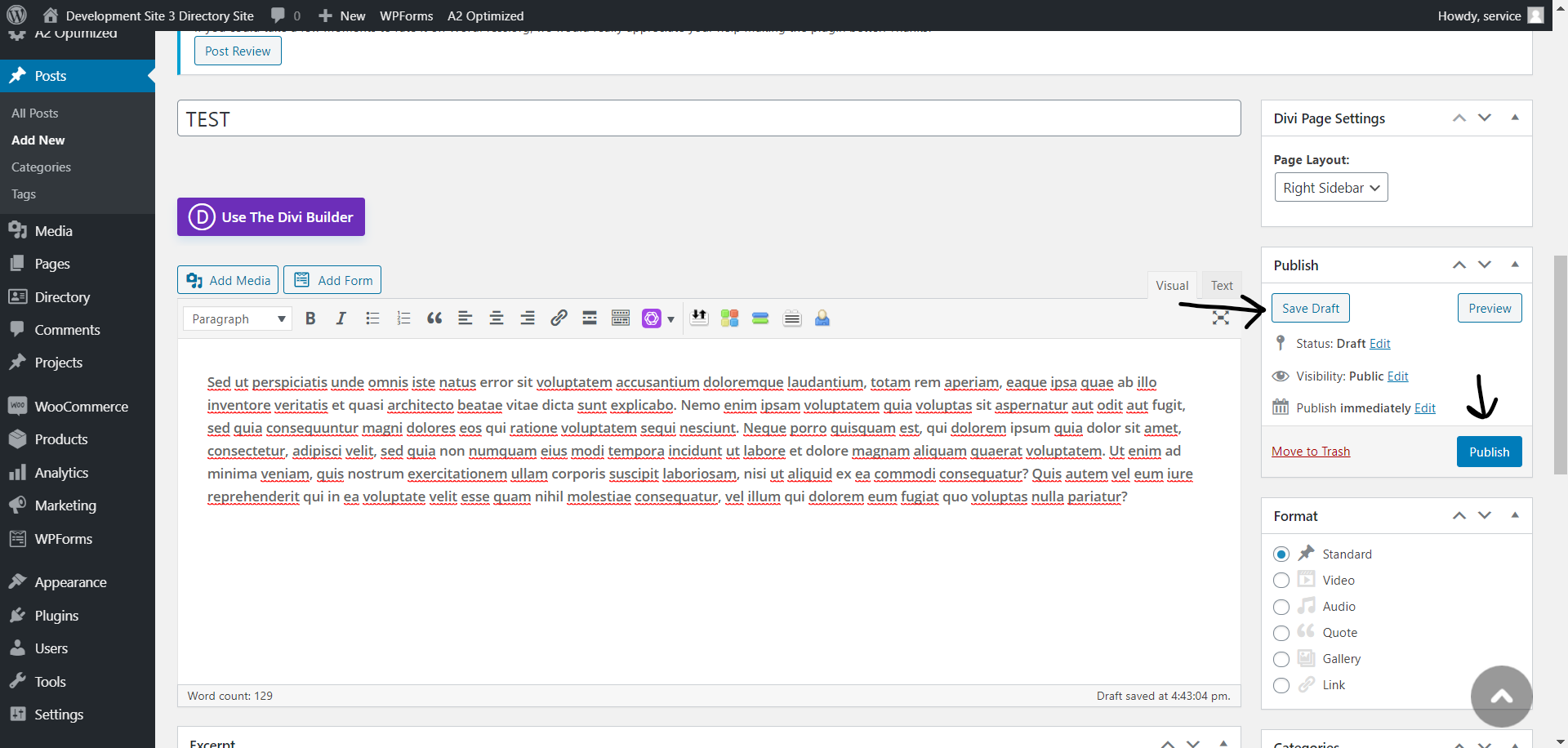ON THE DASHBOARD
Once you are signed in you will be brought to the back end dashboard.
From the list on the LEFT you will see different options that you can access as a contributor.
To get to blogs, click POSTS from the list.
CREATE A NEW POST
When you click on posts there are three ways to make a new blog.
1. You can click on ADD NEW under POSTS in the menu to the LEFT
2. You can click on +NEW at the top of the page and click NEW POST
3. On the POSTS page there is a button labeled ADD NEW
Any of these options will take you to the same page.
ADD A TITLE
Which ever option you pick you will be brought to this page.
From here you can click on ADD TITLE and create a title for your blog
Next click USE DEFAULT EDITOR or USE DIVI BUILDER
USING THE DEFAULT EDITOR
WRITE YOUR BLOG – DEFAULT EDITOR
After you click on Default Editor you can then click on the body paragraph and write your article. You can add hyperlinks to other websites and add photos as well directly to the blog post
Next Click on DOCUMENT in the top RIGHT under the PUBLISH button
EDIT SETTINGS – DEFAULT EDITOR
On the menu to the RIGHT you can select categories, tags and set a featured image for your blog post
SAVE AND PUBLISH – DEFAULT EDITOR
When you are done and happy with your settings, click PUBLISH in the top right corner
You can also click SAVE DRAFT if you would like to save your progess and come back to it later
Submit for review – DEFAULT Editor
After you click publish you can review one more time before submitting your article for review.
From there a site admin can look over and publish your blog post.
You can log in at any time and edit your post.
USING THE DIVI BUILDER
WRITE YOUR BLOG – DIVI BUIILDER
After you click on Divi Builder you can then click on the body paragraph and write your article. You can add hyperlinks to other websites and add photos as well directly to the blog post
EDIT SETTINGS – Divi builder
Once your article is written, scroll down to the bottom of the page.
On the menu to the RIGHT you can select categories, tags and set a featured image for your blog post
SAVE AND PUBLISH – Divi builder
When you are done and happy with your settings, scroll back up to the top of the page and go to the PUBLISH box on the right.
From there you can save a draft to come back to the article another day, you can preview the article or click PUBLISH to submit your article for review.
Just like the Default Editor, a site admin can review and publish your article and you can log in at any time to edit your blogs.
YOU’RE DONE
As a contributor, you can edit and write blogs but you cannot publish them without a site admin approving it.
Once you hit submit, it will be sent to the admin to review and submit the blog article.
If you need to check on the status of your blog or if you have any other questions, email info@euts.market and an admin will help you as soon as they can